Driver for Zebra MZ 320
- Virus check:
- Added: 17.11.2023
- OS versions: Windows 11, 10, 8, 7, Vista-XP
- Driver version: v 1.1.9.1325
- Manufacturer: Printer Driver / Zebra
- License: Free
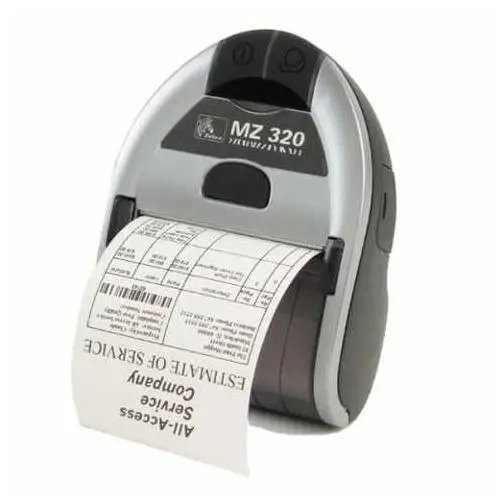
The Zebra MZ 320 is a great printer for home use, but without a proper driver, even the best devices won't work. If your printer isn’t responding, start by checking whether the driver is installed.
Determine your Windows version first — this ensures you pick the right file. Then go to our website, locate the correct driver in the list, and download it.
Once downloaded, open the file and follow the steps. Even if you’ve never done this before, it’s simple. Restart your PC after installation to help Windows detect the printer properly — then you're ready to print.
| OS versions: Windows 11, Windows 10 32-bit, Windows 10 64-bit, Windows 8.1 32-bit, Windows 8.1 64-bit, Windows 8 32-bit, Windows 8 64-bit, Windows 7 32-bit, Windows 7 64-bit | |
| Driver type | Download |
| Zebra Setup Utilities for Windows Recommended driver installation and configuration utility (v1.1.9.1325). | |
| Windows Printer Driver v5 Version 5.1.17.7414 Use this driver if you need to use either CPCL or EPL printer command languages. | |
| OLE for Retail POS (OPOS) Version 1.14.1.143 Use this driver to develop applications that are compatible with the Unified POS specification. See the release notes for printer compatibility and system requirements. | |